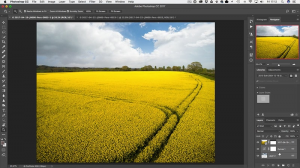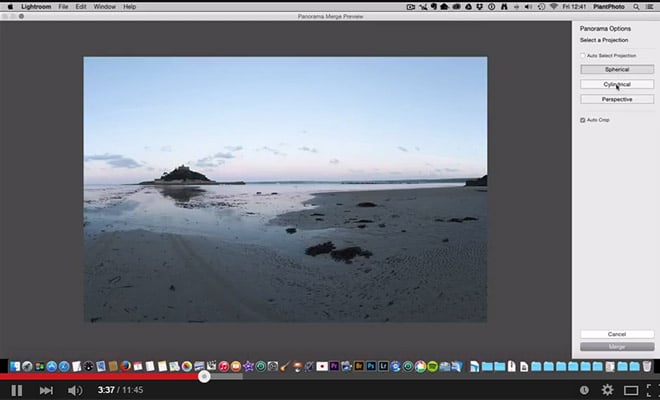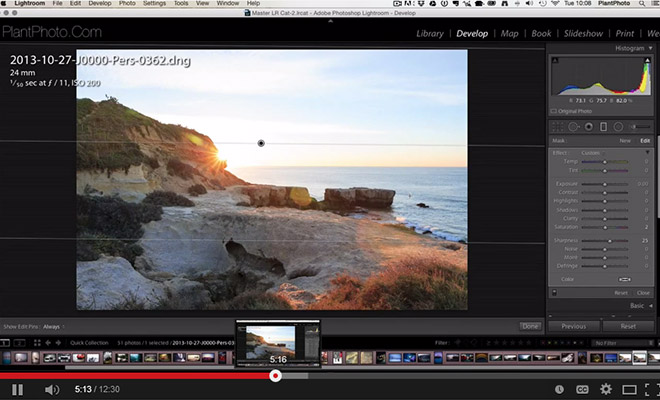With many landscape and nature photos, you may want to replace the sky in order to get a more striking photo. Shooting at times with a dynamic sky can lead to great photos, but that’s not always possible. It’s inevitable that you will have photos that could be much better if the sky wasn’t so boring or bland.
In this video, Simon Plant shows an easy way to blend a new sky without getting into complicated masking and selections.
If you don’t already have Photoshop you can download a free trial here.
In the video you will learn:
- How to easily replace a sky in a complicated image
- How to use a gradient to do the sky replacement
- How to make a nice transition and blend
Be sure to subscribe to Loaded Landscapes by email or to our YouTube channel to make sure that you don’t miss future video tutorials.
In this video, Simon Plant demonstrates an easy way to quickly replace a bland sky in your photos. There are several different techniques for replacing the sky in Photoshop, but unlike many other approaches, this one is pretty quick and easy. You won’t need to spend hours working on tedious details. Simon does use a mask to blend in the new sky, but the manual work is kept to a minimum.
The end result is a natural-looking sky that significantly improves the photo.
You may also be interested in some of Simon’s other video tutorials:
- How to Retouch Areas of Gradient Skies in Photoshop
- How to Enhance Light with Flare and Haze in Photoshop
- How to Use Lightroom’s Graduated Filter Tool
- How to Creatively Blur Your Photos in Photoshop
- How to Remove Distractions with Photoshop’s Paint Brush
- How to Use Masks in Photoshop to Improve Your Landscape Photos