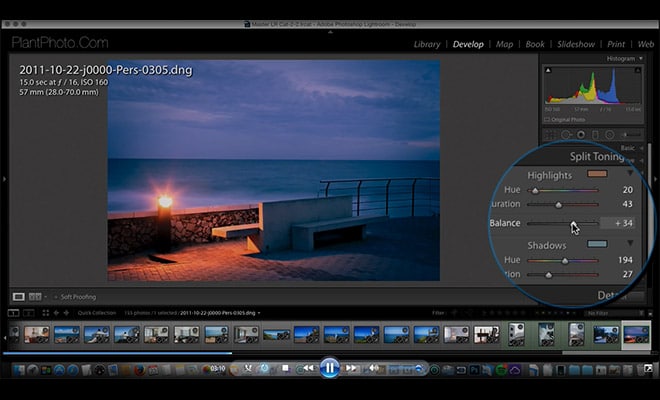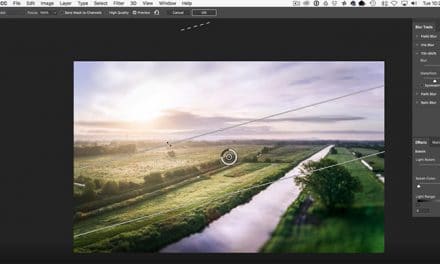Autumn is a great time of year for landscape and nature photography because of the beautiful colors of changing leaves and foliage. But sometimes you may feel that your photos are not a great representation of those colors. Fortunately, Lightroom gives us plenty of potential to work with color and boost specific colors in our photos.
Of course, you can use Lightroom’s sliders for contrast, saturation, and vibrance to impact all of the colors in a photo, but with autumn photos you may want to boost the colors of the orange and red leaves without making all of the other colors look too saturated and unrealistic. Lightroom’s HSL (Hue, Saturation, and Luminance) sliders give us a great deal of control over the colors in a photo, and that is what we will be using in this tutorial to boost the autumn colors.
If you’d like some Lightroom presets that will do the work for you, our Landscape Legend Lightroom Presets include several different options for easily boosting autumn colors. Learn more about the presets here.
Here is a look at a sample photo that I will be working with.
And here is a sneak peak of the how the photo will look after the changes that we will be making.

And here is a side-by-side look that may make it a little easier to see the difference.

In Lightroom’s HSL settings we will be working with saturation and luminance, and for this purpose we will not be adjusting the hue sliders. Boosting autumn colors is pretty simple. You will increase the saturation setting for red and orange, and decrease the luminance setting for red and orange. By increasing the saturation of each you will be increasing the strength of the reds and oranges in the photo, and by reducing the luminance you will be making the reds and oranges a little darker and increasing their boldness.
Of course, the specific settings that you will use can vary from one photo to the next, and can depend on how strong you want the effect to be. With this sample photo I will be using a stronger effect than I would normally use just for the purpose of demonstrating how you can impact a photo with these sliders. If you find that the adjustment is creating an effect that is too strong you can simply back off a little bit by bringing the sliders closer to zero.
With this photo I will be increasing the red saturation to 20 and the orange saturation to 80.
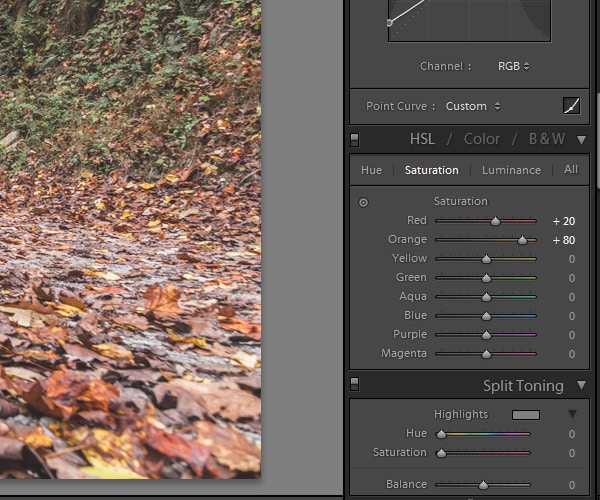
And for luminance I will be setting both red and orange at -22.
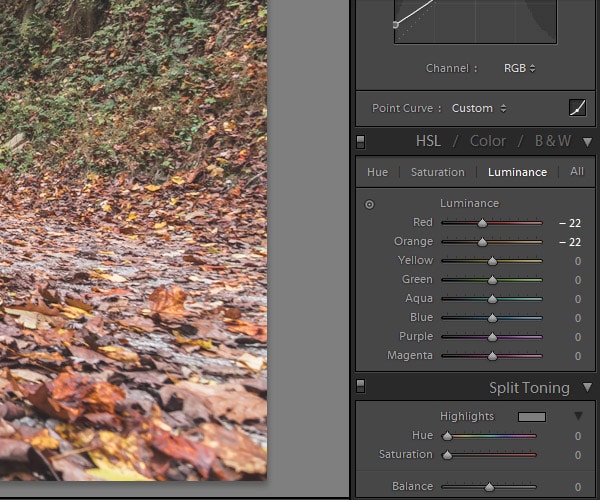
And that’s all you have to do to give the fall colors a nice pop. Experiment with your photo to see if it looks better with stronger or softer settings.
Lightroom Presets for Boosting Autumn Colors
If you’d like some Lightroom presets that will do the work for you, our Landscape Legend Lightroom Presets include several different options for easily boosting autumn colors. Learn more about the presets here.