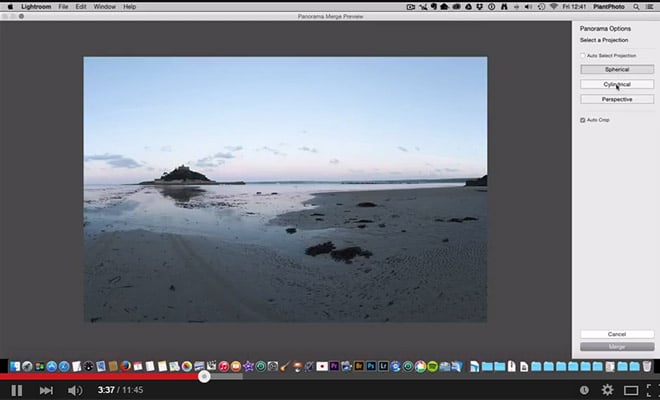There will be situations when you need or want to remove a particular object from a photo, and Photoshop’s tools generally make it pretty easy to do so. However, when the object is in front of a gradient sky that lacks a solid color, getting the sky to look natural in the place of the removed object can be a very big challenge. This video from our friends at Contrastly shows how to get realistic looks with gradient skies when you are removing an object.
If you don’t already have Photoshop you can download a free trial here.
In the video you will learn:
- How to fix gradient skies that are common around dawn and dusk
- How to work with gradient skies when using the spot healing and clone tools
- How to avoid patchiness and discoloration in the sky
- How to use a big brush to sample colors from the sky
Related videos:
- How to Use Lightroom’s Graduated Filter Tool
- How to Replace a Sky in Photoshop
- How to Customize the Effects of Lightroom’s Graduated Filter
Landscape Legend Lightroom Presets: Save time and get amazing results with our presets! Landscape Legend is the most comprehensive collection of Lightroom presets specifically created for landscape and nature photos. On Sale Now!